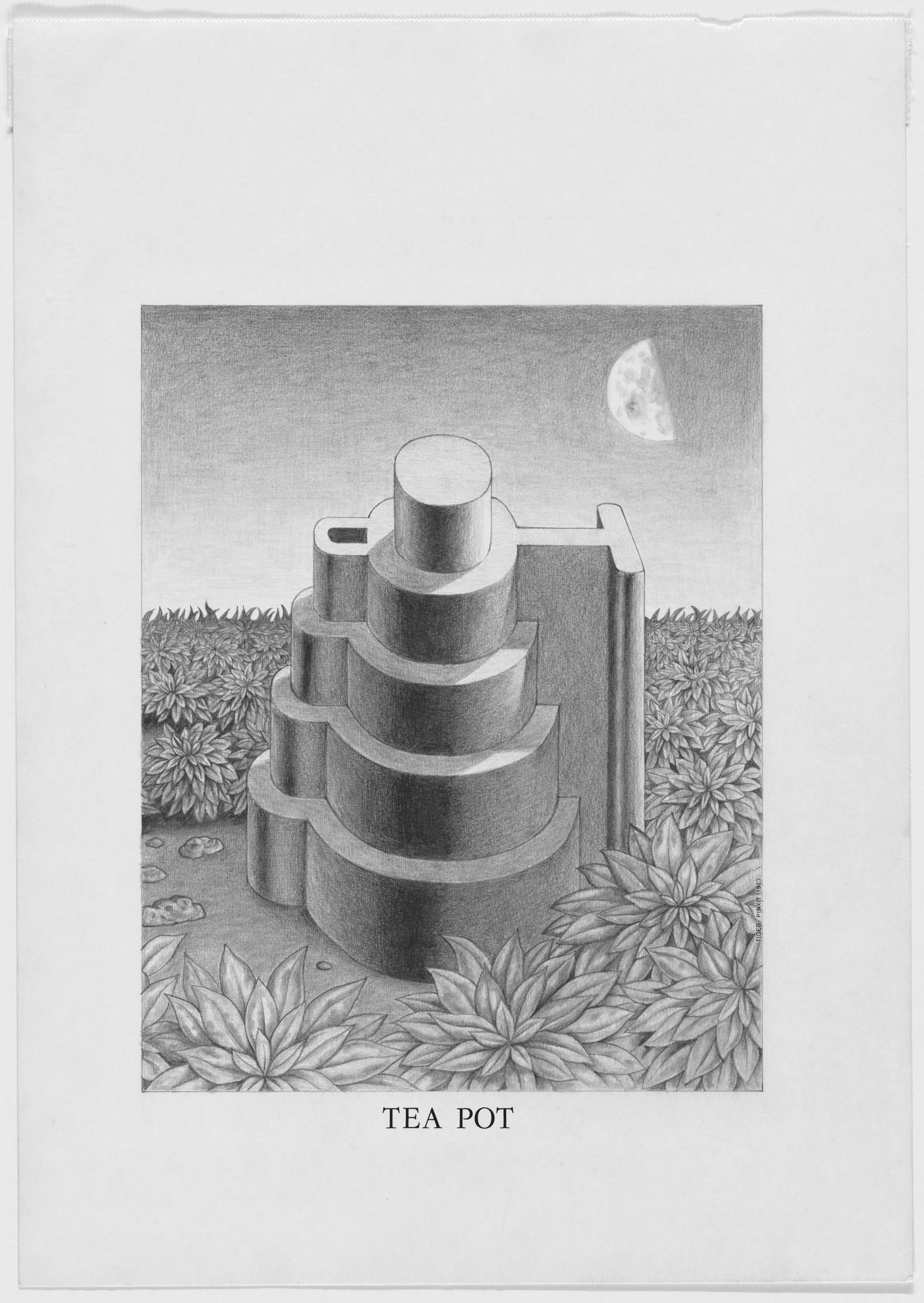
you know what can’t be acquired? html
A note on assignments
We just want to reiterate that assignments are due by the start of the next class session. There were many folks who hadn’t submitted their exercise/project sketch links for last class; some still haven’t, even now.
If you submit it after the start of the class, the assignment is late. And we don’t accept late work.
Also, it is your responsibility to submit your work in the manner we specify—whether in a Google Doc or via the submission form. It is also incumbent on you to make sure we can access your work—for example, many of you created your Figma files outside of the class project, so we didn’t have permission to see your links. Check with a classmate, if you aren’t sure.
We’re not going to chase down your work, and showing us on your laptop is not turning an assignment in. There will not be another warning about this.
</sternteachermode>
Okay, on to CSS!
We’ll start to make things look good.
We’ll break here, for the standard 10 minutes or so. Please be back on time.
Let’s try this together
We’re going to try and get through two things today—the Git/GitHub basics (from last week) and then some CSS.
-
Open up GitHub Desktop, which we’ll use to manage our code. Sign in there with your GitHub account (which you should have already created).
Git is version control software, which tracks changes and helps developers work together. GitHub is a very, very widely-used, web-based host for Git projects—known as repositories. You can work with Git via the command line (and even right from VS Code), but we’ll use their Desktop app for now.
-
Create a repository for your Manuscript. Think of this as your project folder. For consistency, let’s name all our repos
manuscript. (You can use the folder you made last week.) -
Then we’re going to commit our
index.htmlfile and push it up to GitHub. Think of Git’s commits as tracked, commented, and reversible saves.Keep in mind that Git only knows about files that you have committed to your local (on your computer) repo. And GitHub only knows about files you have pushed to the remote (on their computer/server) repo. You have to tell these to sync, with the push.
-
Go to your repository on GitHub (the site) and then enable Pages.
Pages is a product/service of GitHub—not Git—that we’re going to use as free, simple hosting. It essentially makes a server out of the files and folders in your repo. (And is free!)
-
You should be able to see your page (after a couple minutes) live, on the web:
https://username.github.io/manuscript/Congratulations, you have made a web page! Share your URL in the Slack!
-
Let’s quickly install the Live Server VS Code plugin, to give us quick/auto reloading as we work on styles. Always mind your ergonomics!
-
Now for some CSS. Create a
style.cssin the same folder as yourindex.html.Recall that CSS can live also live in a
<style>tag, or even inline on an element itself—but these don’t scale very well. So we’ll be using an external (not in the HTML) stylesheet. -
In the
<head>of your HTML file, link tostyle.css.<!DOCTYPE html> <html> <head> <title>Your page title</title> <link href="style.css" rel="stylesheet"> </head> <body> <!-- Your HTML content. --> </body> </html>I always like to add something obvious in, to make sure it is all connected. Add this to your
style.css:body { background-color: tomato; }You should see the background change! If not, your HTML isn’t seeing your CSS.
-
Let’s start with the type. Go to Google Fonts and find what you need. On the specimen page (the page for a font family), scroll down to Styles and select the specific fonts you want (with the ⊕)—this will add them to a sort of “cart” over on the right.
You can copy the provided
<link>into your<head>, but I prefer to select the@importoption. Since we’re using an external CSS file, we don’t even need the<style>tag they provide—you can just copy the line that looks like this:@import url('https://fonts.googleapis.com/css2?family=Playfair+Display:ital@0;1&display=swap');…into the top of your
style.cssfile. And then apply it—in this case, to everything, asfont-familyis inherited:body { font-family: 'Playfair', serif; } -
If you hop back over to GitHub desktop, you’ll notice that our changes are now shown there as a diff (for difference). Red is a subtraction; green is an addition! I find this easiest to understand in the split view.
-
Use this to review your changes—and if everything is good, write a commit message, commit them, and push your changes up to GitHub. In a few minutes, we should see our font update at our same URL.
There are whole methodologies (and many an argument) around Git rules and strategies—but to start, just do what works for you. I’m a fan of many small commits with verbose/specific descriptions—much to other dev’s (Eric’s) chagrin. These are like code comments—they are mainly there for future you.
-
If we have time, let’s experiment with the
color(and looking ahead,margin) properties, which you’ll want for your projects:- Space between our elements with
margin-top - Controlling our line lengths with
max-width - Centering a content block with
margin: 0 auto; - Adding
background-colorwithpadding
- Space between our elements with
-
Let’s also try adding in our reset to start with a clean slate:
<link href="https://typography-interaction.github.io/assets/styles/reset.css" rel="stylesheet">
For next week
-
You’ll be completing the last phase of your Manuscript projects, styling the markup.
Take your
index.htmland add an external CSS file, as in our demo/exercise today. You will use this stylesheet to layer your design onto your semantic document—by adjusting the font(s), their sizing/hierarchy, color, spacing, and so on—making use of the CSS lecture, above. -
We completely recognize that we are very early in our technical progression—so we know that your finished pages will only be approximations of your sketches. Don’t let this discourage you. We’re looking for you to try and problem solve towards your designs. To give you some more tools to work with, we’ve also put our next CSS lecture up:
You’ll likely want to look at the padding, margin, and units sections, specifically.
And as an additional bonus—Eric will be joining your Visual Culture Seminar session this evening to take you through some of this!
-
When you are done, submit the code via our form (for Project 1: Code):
This includes both a link to your repo and the live site URL. Make sure your repo is set to public and that your page looks as you intend on computers other than your own. This, again, is your responsibility.
-
Prepare to present these next week! We are going to split into two groups, using our smaller classrooms up at 6 East 16th Street:
-
Group 1, Room 1204B:
Giselle, Ina, Kinjal, Sandra, Vasu, Amaya, Azra, Abhishek, Andre, Fahila, Keren, Dhruv, Jocelyn, Chi, Mariia, Shanshan
-
Group 2, Room 1205:
Sushanto, Madhura, Vidushi, Dayna, Sarah, Kendall, Osayiuwamen, Caroline, Sanjana, Tanvi, Dusha, Hamza, Shivaranjani, Lucine, Myriam
This isn’t next door, so give yourself extra time to find it and get there. You shouldn’t ever be late, but you really shouldn’t be late to a presentation.
-
-
Each student will have about 5 minutes to present their work. In this time, introduce us to your reading, talk briefly about your response, and explain how you wanted to reflect both of these in your design. And show us your final page. You can also explain what your challenges were, and how you’d improve on the execution with additional time or more experience.
This doesn’t have to be in a deck, but be prepared to use your full amount of time to take us through your work. The final page should be shown from the live URL you have submitted. Again, keep in mind the presentation is part of the project.
Each presentation will be followed by a few minutes of feedback and critique from your classmates and from us.
That’s a lot. But we are really looking forward to your projects! We want to see the thought and time you put into these—show us that engagement. Aim high (in hope and work)!